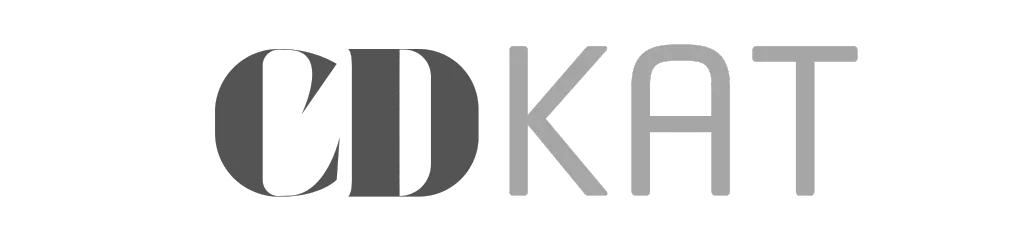Have You Ever Wondered How AI Could Transform Your Design Process?
Picture this: You’re staring at a blank canvas, deadline looming, creativity nowhere to be found. Sound familiar? You’re not alone. But what if you could turn that creative block into a burst of inspiration with just a few words? That’s exactly where Canva AI steps in to save your day.
In 2025, the design world has changed dramatically. Nearly 80% of Fortune 100 companies use AI-powered tools for their creative needs, and Canva’s Magic Studio features have been used more than 16 billion times since launching. If you’re not using AI in your design workflow yet, you’re missing out on a creative revolution that’s making professional design accessible to everyone.
What Makes Canva AI Your Ultimate Creative Partner?
Canva AI isn’t just another design tool—it’s your conversational creative assistant that understands what you need. Just tell Canva AI what you need using text or voice, whether you’re brainstorming ideas, mapping out campaigns, or designing materials. You don’t need years of design experience or technical know-how. All you need is an idea and the ability to describe it.
Think of Canva AI as having a professional designer, copywriter, and video editor sitting right next to you, ready to help 24/7. The best part? No design experience? No problem. Turn rough ideas into polished results even with no creative or technical skills.
The Top 10 Canva AI Tools That Will Change How You Create
1. Magic Media: Your Personal Image Factory
Magic Media is the crown jewel of Canva’s AI features. You can create images, videos, and graphics from simple text descriptions. Want a “unicorn with golden wings in a dreamy landscape”? Just type it in and watch the magic happen.
How to use it effectively:
- Be specific with your descriptions
- Include style preferences (watercolor, neon, minimalist)
- Mention colors, moods, and settings
- Generate multiple versions to find your perfect match
2. Magic Design: From Idea to Design in Seconds
Simply write a prompt and watch as Magic Design uses AI to generate a collection of designs for you. Whether you need a presentation, social media post, or flyer, Magic Design creates multiple options instantly.
Perfect for:
- Last-minute presentations
- Social media campaigns
- Marketing materials
- Educational resources
3. Magic Write: Your AI Writing Assistant
Say goodbye to writer’s block forever. Magic Write helps you generate compelling copy, rewrite sentences, expand ideas, or summarize lengthy text. It’s like having a professional copywriter on speed dial.
What you can do:
- Generate blog posts
- Create social media captions
- Write product descriptions
- Draft email campaigns
- Brainstorm content ideas
4. Canva Code: Build Without Coding
This is where things get really exciting. Canva Code breaks down barriers, letting anyone create interactive features with a simple prompt. You can build calculators, quizzes, games, and interactive widgets without writing a single line of code.
5. Magic Edit: Transform Photos with Words
Need to change something in an image? Magic Edit lets you add or replace elements in an image with a text prompt. Simply mark the area to modify and describe what should replace it.
6. Magic Grab: Move Anything, Anywhere
Magic Grab turns subjects in your photos into movable, resizable elements—like stickers. It’s perfect for repositioning people or objects in your designs without complex photo editing skills.
7. Magic Eraser: Clean Up in One Click
Remove unwanted objects from your photos instantly. Just select the tool, brush over the area you want to erase, and the AI removes it, filling in the background as if it were never there.
8. Magic Expand: Extend Your Creative Canvas
Need more space in your image? Magic Expand intelligently extends your photos, filling in the new areas to match the existing content seamlessly.
9. Magic Animate: Bring Designs to Life
Add professional animations to your designs with one click. Perfect for making your presentations more engaging or creating eye-catching social media content.
10. Magic Switch: One Design, Multiple Formats
Transform your decks to different kinds of docs, instantly reformat any design for multiple platforms, or auto-translate them without leaving the page.
A Quick Comparison: Canva AI Pricing Tiers
| Feature | Free Plan | Pro Plan ($15/month) | Teams Plan ($100/year/person) |
|---|---|---|---|
| Magic Write uses | 25 per month | 250 per person/month | 250 per person/month |
| Magic Media generations | Limited | Unlimited | Unlimited |
| Background Remover | Limited uses | Unlimited | Unlimited |
| Magic Resize | Not available | Unlimited | Unlimited |
| Brand Kit | Basic | Full access | Advanced team features |
| Storage | 5GB | 1TB | 1TB per person |
| Collaboration | Basic | Individual | Full team features |
Real-World Success Stories You Can Replicate
For Educators: Teachers are using Magic Design to create entire lesson plans in minutes. One educator shared, “What used to take me hours of searching for the right images and layouts now takes 10 minutes with Canva AI.”
For Small Businesses: Marketing teams are scaling their content production without hiring additional designers. You can create an entire social media campaign, complete with variations for different platforms, in under an hour.
For Content Creators: Bloggers and influencers are using Magic Media to generate unique visuals that stand out in crowded feeds, increasing engagement rates by up to 40%.
Getting Started: Your Step-by-Step Guide
Step 1: Access Canva AI From your Canva homepage, go to Search and AI bar. Alternatively, you can go to the left panel. Look for “Canva AI” or “Create with AI” button.
Step 2: Start with a conversation Type or speak your request naturally. For example: “Create a birthday invitation with balloons and confetti in pastel colors.”
Step 3: Refine your results Don’t love the first result? No problem. Add more details or try different descriptions until you get exactly what you envision.
Step 4: Customize and polish Use Canva’s traditional editing tools to add final touches, adjust colors, or incorporate your brand elements.
Pro Tips to Maximize Your Canva AI Experience
Master the Art of Prompting
The secret to getting amazing results? Be specific but conversational. Instead of “make a poster,” try “create a vintage-style concert poster with bold typography and warm sunset colors for a jazz festival.”
Combine Tools for Maximum Impact
The real power comes from using multiple AI tools together. Generate an image with Magic Media, remove the background with Magic Eraser, add text with Magic Write, then animate it all with Magic Animate.
Save Your Brand Assets
Upload your logo, set your brand colors, and save your fonts. Canva AI will automatically incorporate these elements into your generated designs, keeping everything on-brand.
Use Reference Images
You can use a reference image with Create an image, powered by Dream Lab on Canva. Just tap the + icon to upload a reference photo, describe your desired results, and generate stunning images in seconds.
Common Challenges and How to Overcome Them
“My generated images don’t look right” Solution: Add more descriptive details. Include information about lighting, mood, style, and specific elements you want to see.
“I hit my usage limit” Solution: The free plan offers limited uses, but upgrading to Pro gives you up to 250 times per person, per month for Magic Write alone, plus unlimited access to most other features.
“The AI doesn’t understand my request” Solution: Canva AI is only available in English currently. Try rephrasing your prompt using simpler, more direct language.
The Future of Design Is Here
The landscape of creative work has fundamentally shifted. At Canva Create 2025, we unveiled a new era of AI-powered creativity, and you’re witnessing just the beginning. With features like Canva Sheets for data visualization and continuous improvements to existing tools, the possibilities keep expanding.
“AI is not replacing designers—it’s empowering everyone to become one.”
Your Next Steps to Creative Freedom
You don’t need to master all 10 tools at once. Start with one that solves your immediate need:
- Struggling with writing? Try Magic Write
- Need quick social media content? Use Magic Design
- Want unique images? Explore Magic Media
Remember, every professional designer started somewhere. The difference now? You have AI as your creative co-pilot, making the journey faster and more enjoyable.
Conclusion: Why Wait to Transform Your Creative Process?
Canva AI represents more than just a tool—it’s a democratization of design. Whether you’re a teacher creating engaging lessons, a small business owner building your brand, or simply someone who wants to make beautiful things, these 10 AI tools put professional-quality design within your reach.
The question isn’t whether you should start using Canva AI. The question is: What amazing things will you create first?
With over 16 billion uses and counting, millions of creators have already discovered the magic. Your creative journey with AI starts with just one click. Open Canva, type your first prompt, and watch as your ideas transform into reality.
Ready to join the AI design revolution? Your blank canvas is waiting, and this time, you’ll never run out of inspiration.